One of the space efficient widget for blogs, is of course a multi-tabbed widget, which is almost a must for any blog. You can use it for Popular posts, Top commenters, Recent Posts, Recent Posts or any widget as you like.
Although you can find some other methods on Internet, but they are all quite confusing, so you can use this method, which is quite easy, but of course needs to tweak the template.
The complete process has mainly two steps:
STEP 1
Log in to Blogger. Now go to Layout and then click on "Edit HTML" tab.
Then download the present template as a backup.
Now find [CTRL+F] this code:
Then immediately ABOVE / BEFORE it, paste this code:
Now click Save Template, and
Click on "Page Elements" tab.
Then click on "Add a Gadget", and select it as "HTML/JavaScript" type.
In the new widget, paste any of the 3 codes displayed below (the screen-shots are displayed above the codes, and demo link has already been given above ):
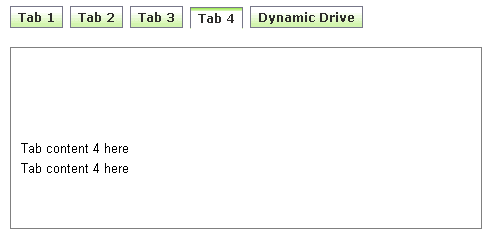
Code Here:
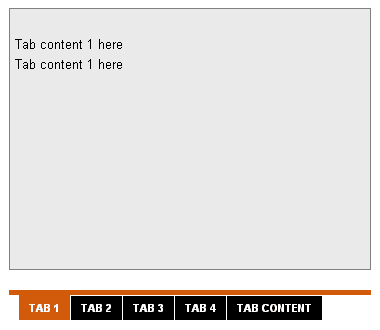 Code Here:
Code Here:
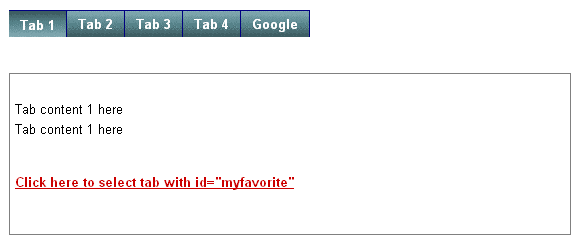 With Auto-scrolling tabs...
With Auto-scrolling tabs...
Code Here:
Now click Save
Although you can find some other methods on Internet, but they are all quite confusing, so you can use this method, which is quite easy, but of course needs to tweak the template.
The complete process has mainly two steps:
UPDATE: I updated some of my posts, this post I update Add Multi Tabbed Navigation Widget To Blogger / Blogspot Blogs Sidebar........
STEP 1
Log in to Blogger. Now go to Layout and then click on "Edit HTML" tab.
Then download the present template as a backup.
Now find [CTRL+F] this code:
</head>
Then immediately ABOVE / BEFORE it, paste this code:
<!--NEW-MUTITABBED-STARTS--><link href=http://dsai.588.googlepages.com/tabcontent.css rel=stylesheet type=text/css/>
<script src=http://dsai.588.googlepages.com/tabcontent.js type=text/javascript>
/***********************************************
* Tab Content script v2.2- © Dynamic Drive DHTML code library (www.dynamicdrive.com)
* This notice MUST stay intact for legal use
* Via http://BloggerStop.Net
* Visit Dynamic Drive at http://www.dynamicdrive.com/ for full source code
***********************************************/
</script><!--NEW-MUTITABBED-STOPS--> Now click Save Template, and
Click on "Page Elements" tab.
Then click on "Add a Gadget", and select it as "HTML/JavaScript" type.
In the new widget, paste any of the 3 codes displayed below (the screen-shots are displayed above the codes, and demo link has already been given above ):
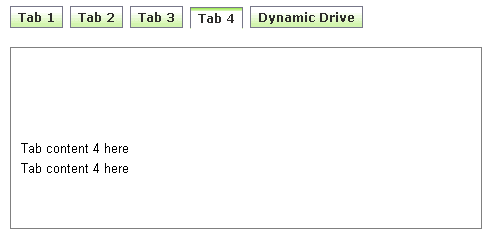
Code Here:
<h3>Demo #1- Basic implementation</h3>
<ul id="countrytabs" class="shadetabs">
<li><a href="#" rel="country1" class="selected">Tab 1</a></li>
<li><a href="#" rel="country2">Tab 2</a></li>
<li><a href="#" rel="country3">Tab 3</a></li>
<li><a href="#" rel="country4">Tab 4</a></li>
<li><a href="http://bdlab.blogspot.com/">Dynamic Drive</a></li>
</ul>
<div style="border:1px solid gray; width:450px; margin-bottom: 1em; padding: 10px">
<div id="country1" class="tabcontent">
Tab content 1 here<br />Tab content 1 here<br />
</div>
<div id="country2" class="tabcontent">
Tab content 2 here<br />Tab content 2 here<br />
</div>
<div id="country3" class="tabcontent">
Tab content 3 here<br />Tab content 3 here<br />
</div>
<div id="country4" class="tabcontent">
Tab content 4 here<br />Tab content 4 here<br />
</div>
</div>
<script type="text/javascript">
var countries=new ddtabcontent("countrytabs")
countries.setpersist(true)
countries.setselectedClassTarget("link") //"link" or "linkparent"
countries.init()
</script>
<p><a href="javascript:countries.cycleit(prev)" style="margin-right: 25px; text-decoration:none">Back</a> <a href="javascript: countries.expandit(3)">Click here to select last tab</a> <a href="javascript:countries.cycleit(next)" style="margin-left: 25px; text-decoration:none">Forward</a></p>
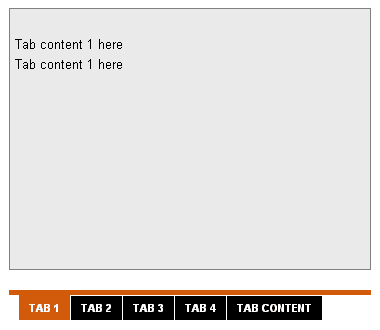
<h3>Demo #2- Different Tab Style, expanding of arbitrary DIVs on the page enabled</h3>
<div id="flowernote" style="display:none; position:absolute; right: 30px; width:150px; height:150px; background-color:red; color:white">
Arbitrary DIV 1
</div>
<div id="flowernote2" style="display:none; position:absolute; right: 200px; width:80px; height:80px; background-color:black; color:white">
Arbitrary DIV 2
</div>
<div id="flowernote3" style="display:none; position:absolute; right: 30px; width:140px; height:140px; background-color:navy; color:white">
Arbitrary DIV 3
</div>
<div style="border:1px solid gray; width:350px; height: 250px; background-color: #EAEAEA; padding: 5px">
<div id="tcontent1" class="tabcontent">
Tab content 1 here<br />Tab content 1 here<br />
</div>
<div id="tcontent2" class="tabcontent">
Tab content 2 here<br />Tab content 2 here<br />
</div>
<div id="tcontent3" class="tabcontent">
Tab content 3 here<br />Tab content 3 here<br />
</div>
<div id="tcontent4" class="tabcontent">
Tab content 4 here<br />Tab content 4 here<br />
</div>
</div>
<div id="flowertabs" class="modernbricksmenu2">
<ul>
<li><a href="#" rel="tcontent1" class="selected">Tab 1</a></li>
<li><a href="#" rel="tcontent2" rev="flowernote,flowernote2">Tab 2</a></li>
<li><a href="#" rel="tcontent3">Tab 3</a></li>
<li><a href="#" rel="tcontent4" rev="flowernote3">Tab 4</a></li>
<li><a href="http://bdlab.blogspot.com/">Tab Content</a></li>
</ul>
</div>
<br style="clear: left" />
<script type="text/javascript">
var myflowers=new ddtabcontent("flowertabs")
myflowers.setpersist(true)
myflowers.setselectedClassTarget("link") //"link" or "linkparent"
myflowers.init()
</script>
<p><b><a href="javascript: myflowers.expandit(2)">Click here to select 3rd tab</a></b></p>
<p><b><a href="current.htm?flowertabs=1">Reload page and select 2nd tab using URL parameter</a></b></p>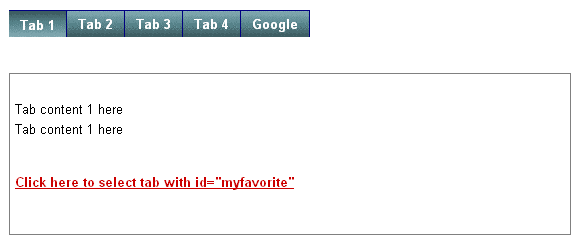
Code Here:
<h3>Demo #3- Different Tab Style, "slideshow mode" enabled</h3>
<div id="pettabs" class="indentmenu">
<ul>
<li><a href="#" rel="dog1" class="selected">Tab 1</a></li>
<li><a href="#" rel="dog2">Tab 2</a></li>
<li><a href="#" rel="dog3">Tab 3</a></li>
<li><a href="#" rel="dog4" id="myfavorite">Tab 4</a></li>
<li><a href="http://www.google.com">Google</a></li>
</ul>
<br style="clear: left" />
</div>
<div style="border:1px solid gray; width:550px; height: 150px; padding: 5px; margin-bottom:1em">
<div id="dog1" class="tabcontent">
Tab content 1 here<br />Tab content 1 here<br />
<p><b><a href="javascript: mypets.expandit(myfavorite)">Click here to select tab with id="myfavorite"</a></b></p>
</div>
<div id="dog2" class="tabcontent">
Tab content 2 here<br />Tab content 2 here<br />
</div>
<div id="dog3" class="tabcontent">
Tab content 3 here<br />Tab content 3 here<br />
</div>
<div id="dog4" class="tabcontent">
Tab content 4 here<br />Tab content 4 here<br />
</div>
</div>
<script type="text/javascript">
var mypets=new ddtabcontent("pettabs")
mypets.setpersist(true)
mypets.setselectedClassTarget("link")
mypets.init(2000)
</script>Now click Save

